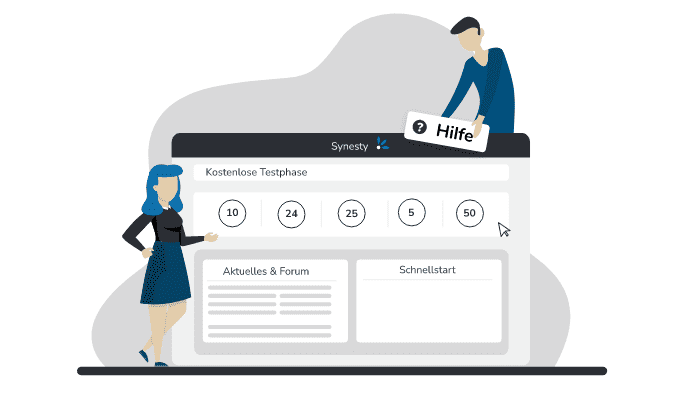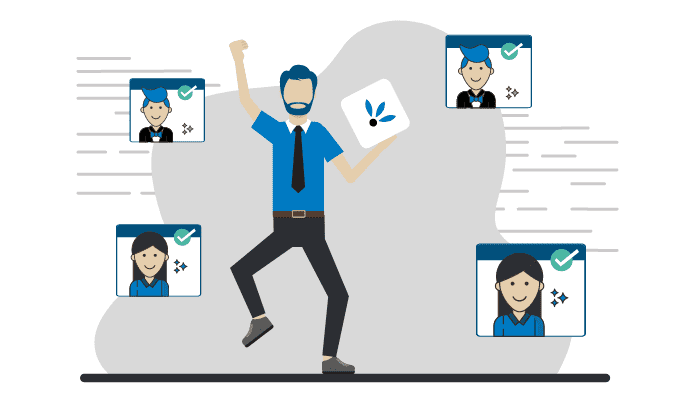Automated image processing through AI with VanceAI and Synesty
How to automate image editing with AI
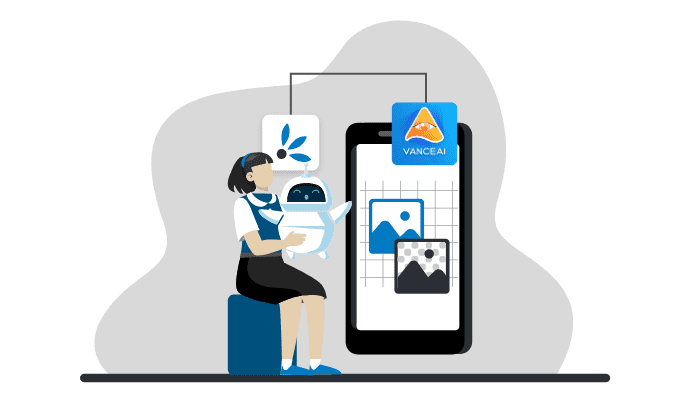
In today's digital world, images are a crucial part of online stores and websites. The quality of your product images can make the difference between a successful sale and a lost customer. But image processing can be time-consuming, especially when there are many images to process. That's where VanceAI and Synesty come in, two powerful tools that can help you automate your image processing, saving you time and effort.
In our short video, we show you clearly how you can easily connect. Discover how VanceAI can handle a wide range of tasks and automate the process using our platform.
 Das Video wird bei Klick von Youtube geladen und abgespielt. Dabei stellt Ihr Browser eine Verbindung zu den Youtube-Servern her. Es gelten die Datenschutzhinweise von Google / Youtube
Das Video wird bei Klick von Youtube geladen und abgespielt. Dabei stellt Ihr Browser eine Verbindung zu den Youtube-Servern her. Es gelten die Datenschutzhinweise von Google / Youtube
VanceAI - The Artificial Intelligence for Image Editing
VanceAI is an impressive tool that uses artificial intelligence (AI) to handle a wide range of image editing tasks. From removing background to converting black and white photos to color images and upscaling images to higher resolutions, VanceAI can do all that and much more.
Whether you run an online store or manage a website, VanceAI can help you automate tedious manual image editing tasks and get your images up to snuff in no time.
The connection between Synesty and VanceAI
Before you can get started, you need both a Synesty account and a VanceAI account. Important here is the API key of VanceAI, which you can find in your VanceAI Dashboard.
The connection between your VanceAI account and Synesty is straightforward. Just go to "My Connections" in Synesty and select VanceAI. Create a new account and enter your name and API key. Don't forget to book the VanceAI Add-On before creating the flow.
Example: Remove backgrounds
Let's start by creating a new flow in a project of your choice. As a base we need images. If you run an online store, you can download images directly from platforms like Shopify, Magento or plentymarkets. Alternatively, downloading via FTP or cloud services like Dropbox or Google Drive is also possible. Make sure you have created the necessary accounts in your connections.
The most important step to remove the background from an image is the "VanceAIRemoveBackground" step. Under "Configure" you can set the name for the output file. If everything worked smoothly, the file should be available under "Files". After you have processed the images, you can upload the images back to your online store or FTP server using upload steps.
Biespiel: Making black and white images colorful again
Next, we'll show you a second example using VanceAI and Synesty to make black and white images colorful again. Instead of the "RemoveBackground" step, select the "VanceAIColorizePhotos" step. In the configuration, you can also set a special name for the output here. If you look at the preview, you will notice that the previously black and white image now contains color again.
AI and Synesty
With VanceAI and Synesty, you can automate image processing in your online store or website, saving time and effort. Use the power of AI to transform your images into professional and appealing visuals. Increase the quality of your product presentation and attract more customers. Try these powerful tools today and make your image editing job easier!
If you have any further questions or need assistance, we are here to help. You can try Synesty in a free and time unlimited trial period.
Our whitepaper for Makers: No Code Integration & Automation
Related articles
Last updated October 11, 2023
Chat with us